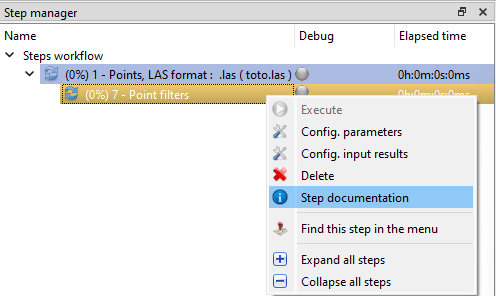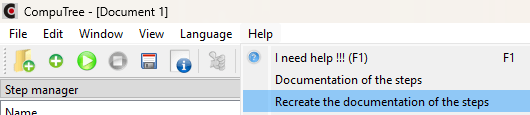Each processing step proposed by a Computree plugin has an associated documentation. This documentation is the responsibility of the plugin developers, and is therefore more or less detailed depending on the case.
It is accessible directly in the Computree GUI, and is generated in HTML format the first time you use the software (in the active language). It is offered in English, and optionally in French depending on the plugins.
How to access documentation of the steps?
In the add steps menu
Right-clicking on a step opens the contextual menu.
From this menu, click Step Documentation.
This provides access to the documentation page for the selected step.
Directly in the processing chain
Right-clicking on an added step opens the contextual menu.
From this menu, click Step Documentation.
This provides access to the documentation page for the selected step.
In the help menu
On the Help menu, click Documentation of the steps.
This provides access to the documentation index of the steps.
External opening of the HTML index file
It is also possible to open the generated documentation files directly.
To do this, open the Computree/doc_en folder or Computree/doc_fr .
Then open the index.html file in a web browser.
Organization of documentation
On the left side, an index of the steps organized in the same way as the steps menu allows you to navigate through the documentation of the steps.
Documentation for a step includes the following sections:
- Page Title : Name of the step, as displayed in the steps menu
- Plugin : name of the plugin offering this step, with a link to the plugin’s web page
- Class Name : The name of the class (source code) corresponding to the step.
- Description : Description of the general operation of the stage
- Settings : Step settings that can be changed by the user when adding the step
- Input data : data required as input for the step
- Output data : data produced as the output of the step
- Details : Additional information on the detailed operation of the step or use cases. This section is not always present, depending on the complexity of the step, and the level of documentation proposed by the plugin developer.
Re-generate documentation
In case of problems it is possible to re-create the entire documentation.
To do this, on the Help menu, click Recreate Documentation of the steps.
This generation is done automatically when Computree is first launched, in the active language.
If the active language is changed, the documentation in the corresponding language will be created the next time Computree starts.